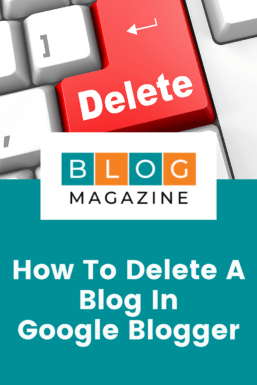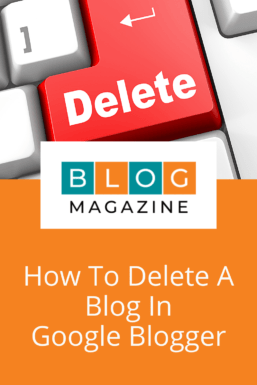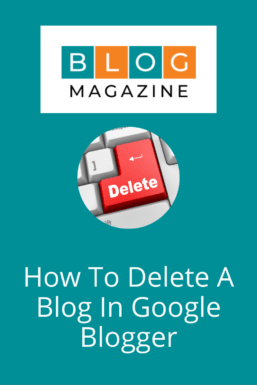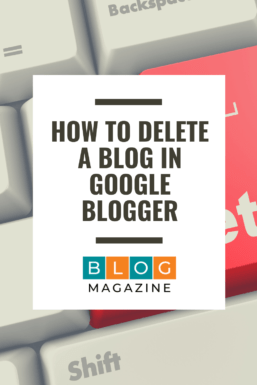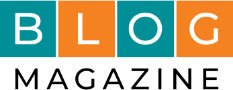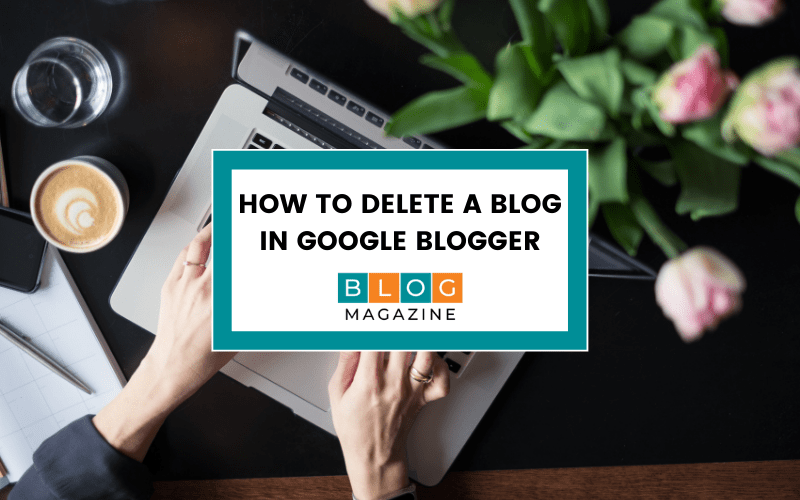Here is a short post to demonstrate how to delete a blog in the Google Blogger platform.
We’re not talking about individual blog posts here, rather the entire blog. So be sure that is what you want to do before proceeding.
Like most things, the process is straightforward once you know where to find the option!
Time needed: 1 minute
How to Delete Blogs In Google Blogger
- Go to Google Blogger.
Go to https://www.blogger.com
- Login to your account.
If you don’t see your blogs listed then you will need to login to your Google account.
- Click the Settings option in the left-hand administration menu.
The “Remove Blog” option you need to locate is tucked away in Settings. You can find the menu option for Settings in the left-hand administration menu.
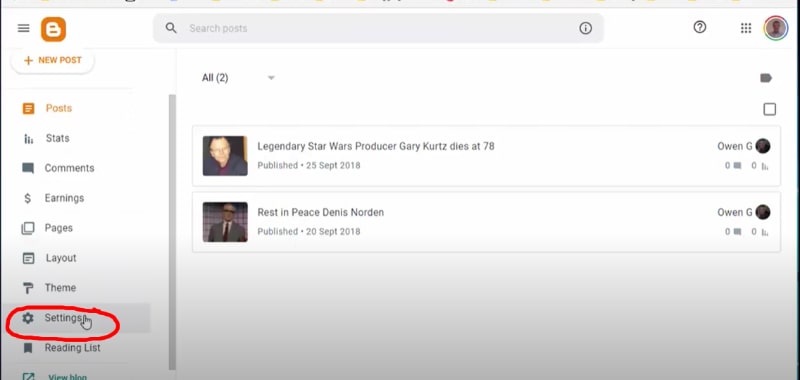
- Find the Manage Blog subsection.
Once in the settings panel, scroll down to the Manage Blog subsection, and you’ll find an option to Remove your blog.
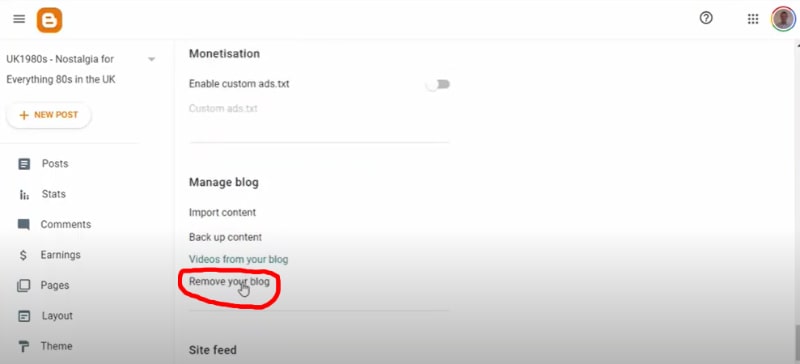
- Click the “Remove Blog” option.
Clicking the option will result in a Dialog box asking you to confirm the delete action. The message also explains that you can restore the blog within 90 days before permanent deletion, together with an option to export and download the blog.
If in doubt, we’d suggest that you Download the blog as a backup.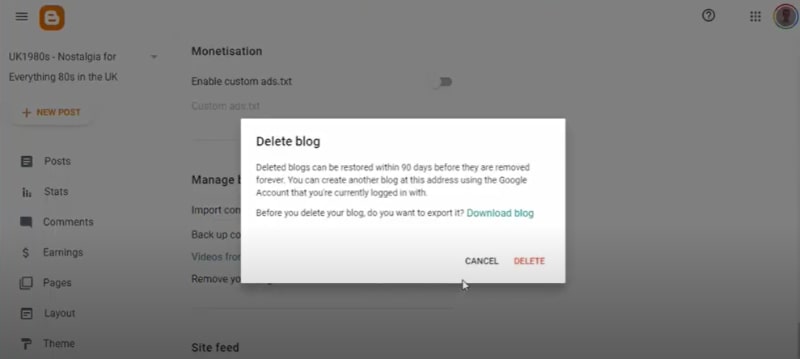
- Delete your blog.
If you go ahead and delete, then you’ll receive a confirmation that you did delete the blog. You will also receive an option to “Permanently delete” or “Undelete.”
Choosing to Permanently delete the blog at this point means a hard delete – the blog will be gone forever. Taking no further action means you can undelete at any point within the next 90 days.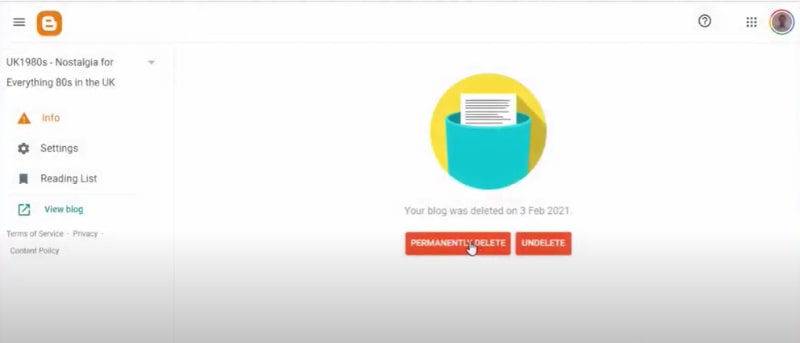
Delete A Blog – Video Tutorial
How to delete Blogs from Google Blogger
Share on Pinterest